An NUS Youth Programme is a non-credit bearing short programme specially curated for high school, pre-university, and undergraduate students, empowering them to discover their potential, make impactful decisions, and develop essential skills for their future.
Our 1-week and 2-week on-campus Youth Programmes provide authentic and immersive experiences for participants to:
- Get a taste of an international learning experience at Singapore's flagship university.
- Be part of a high-quality, hands-on learning journey led by distinguished NUS faculty members who have mentored generations of change-makers.
- Better understand the NUS culture by interacting with current undergraduate and graduate students and learning about the different study opportunities here.
- Work on group projects with fellow peers, revolving around real-life issues that the world currently faces.
- Explore the unique cultural landscape of Singapore and Southeast Asia through learning journeys during your visit to Singapore.
Conducted over 2 to 6 weeks, our in-depth online Youth Programmes aim to help participants expand their domain knowledge and dive deeper into a particular area they are interested in, get inspired by new ideas and have access to the authentic NUS learning experiences through close-up interactions with NUS faculty members.
In addition, you will benefit from engaging in discussions with a wider student group of diverse international profiles.
Upon successful completion of the programme and fulfilling the required assessment criteria, you will receive a Certificate of Completion issued by the National University of Singapore. This certificate is provided in electronic format through the official NUS certificate platform, Accredible, and includes a verification QR code on the certificate. By scanning the QR code, you will be directed to your Certificate page on Accredible, where you can view the following information:
- Credential Verification status and Verify Credential option
- Issuer of the Certificate – National University of Singapore
- Programme dates and duration
- Programme outline and learning outcomes

A sample of Certificate of Completion.
Note: Since June 2020, all certificates for NUS Youth Programmes have been issued through the Accredible platform. These certificates are officially recognized by the National University of Singapore and verifiable through Accredible platform. Certificates not issued through the Accredible platform and not certified by the National University of Singapore are considered unofficial documents.
Apart from e-Certificate of Completion, you will also receive an Assessment Report from the hosting faculty/ school upon successful completion. This Assessment Report is provided in electronic format, and contains the learning outcome, programme dates, duration, and your grade.
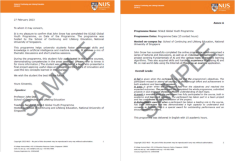
A sample of Assessment Report.
The Youth Programmes, on-campus and online, are organised by National University of Singapore. Yes, it is an official non-credit bearing short programme from the University.
If you have any further question on whether a particular summer/winter programme is offered by the University, do check out the following course calendars:
- Open Enrolment Programmes
- Other NUS Summer Programmes
NUS is committed to deploying its experienced faculty and faculty associates to design and deliver the programmes. Our programmes are curated and delivered by NUS academic and research faculties and facilitated by experienced teaching assistants for hands-on components.
High school and pre-university students between 15 and 18 years old, and undergraduate students are eligible to participate in our programmes. You should be at least 15 years old before the programme starts.